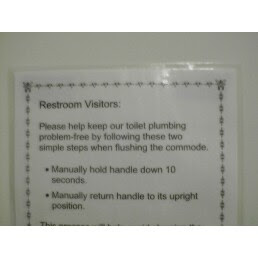I connected a second system to my GigE switch, and as usual, it was a bigger job than it should have been. Again, it was my fault: Any good system administrator will tell you that you should only make one change at a time. I made two. I swapped cases and enabled the interface.
The second system is a home-grown rack mount virtualization server with a Foxconn motherboard running an AMD X2-64 at about 2.1 Ghz. The 100meg NIC (e100) is on the .69 network and the 1Gig NIC (r8169) is on the .169 network. The meat of the matter, however are the transfer benchmarks.
The first test I did was with SCP.
$ date; scp test.iso doug@192.168.69.13:/home/doug; date
Sun Jul 20 22:58:31 EDT 2008
test.iso 100% 489MB 2.8MB/s 02:56
Sun Jul 20 23:01:31 EDT 2008
Almost three minutes.
$ date; scp test.iso doug@192.168.169.13:/home/doug; date
Sun Jul 20 23:02:27 EDT 2008
test.iso 100% 489MB 2.9MB/s 02:47
Sun Jul 20 23:05:18 EDT 2008
The time and through put are virtually identical, but then I honestly did not expect to see any difference in performance. At issue is the fact that SCP is speed limited.
Next NFS-- which I'm hoping will scream.
$ date; cp test.iso /net/192.168.69.13/home/vypress/; date
Sun Jul 20 23:21:05 EDT 2008
Sun Jul 20 23:23:06 EDT 2008
About two minutes. A little better than SCP.
$ date; cp test.iso /net/192.168.169.13/home/vypress/; date
Sun Jul 20 23:29:38 EDT 2008
Sun Jul 20 23:30:58 EDT 2008
Oh.
That's a let down:
2:01 -vs- 1:20 I shouldn't be complaining about a 67% increase in transfer, but the line is ten times faster. I'm not even getting double the transfer rate. What's up with that?